Gauge
To learn more about gauge charts and how to create one, please view this video.
Gauge charts display values for up to four measures in a meter format.
Features
Quantity
Notes
Example: Single Measure
The following dashboard shows a series of four basic Gauge charts (one measure each) that reflect the following values for the transformers data set:
AVG Strength (Base)
Minimum Strength (Base)
Maximum Strength (Base)
Standard Deviation Strength (Base)
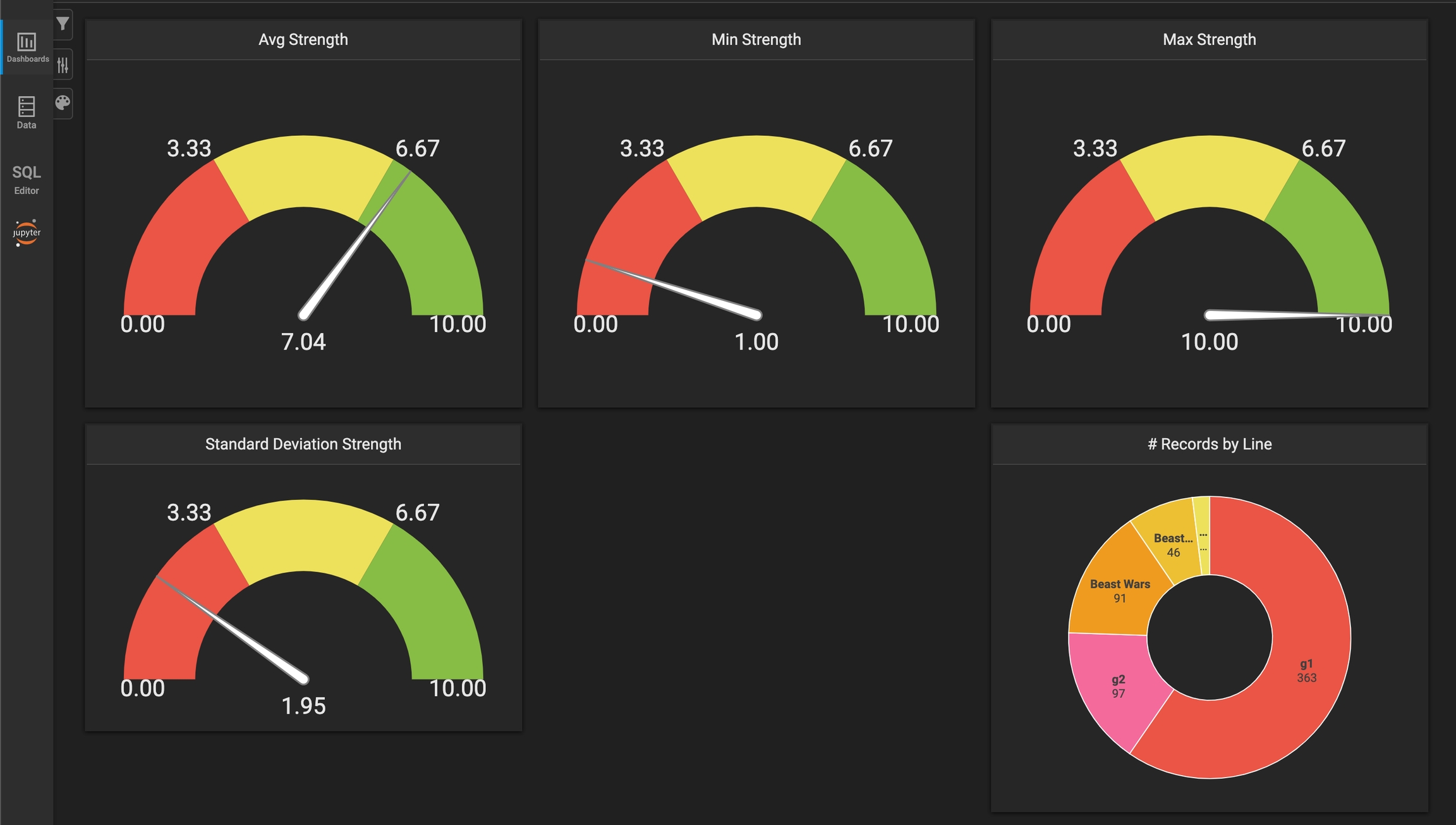
To create the dashboard as shown, add four Gauge charts, using the Transformers source and the measures as defined in the list above. For example, the following image shows the settings for the Average Strength gauge. You define the segment percentages and colors in Segment fields on the right pane. You can also:
Display absolute values (instead of percentages)
Set unfiltered values for Min, Max, and Target.
Set or override Target, Min, and Max values. Here, instead of getting the maximum value from the source information, the Max value has been set to 10.
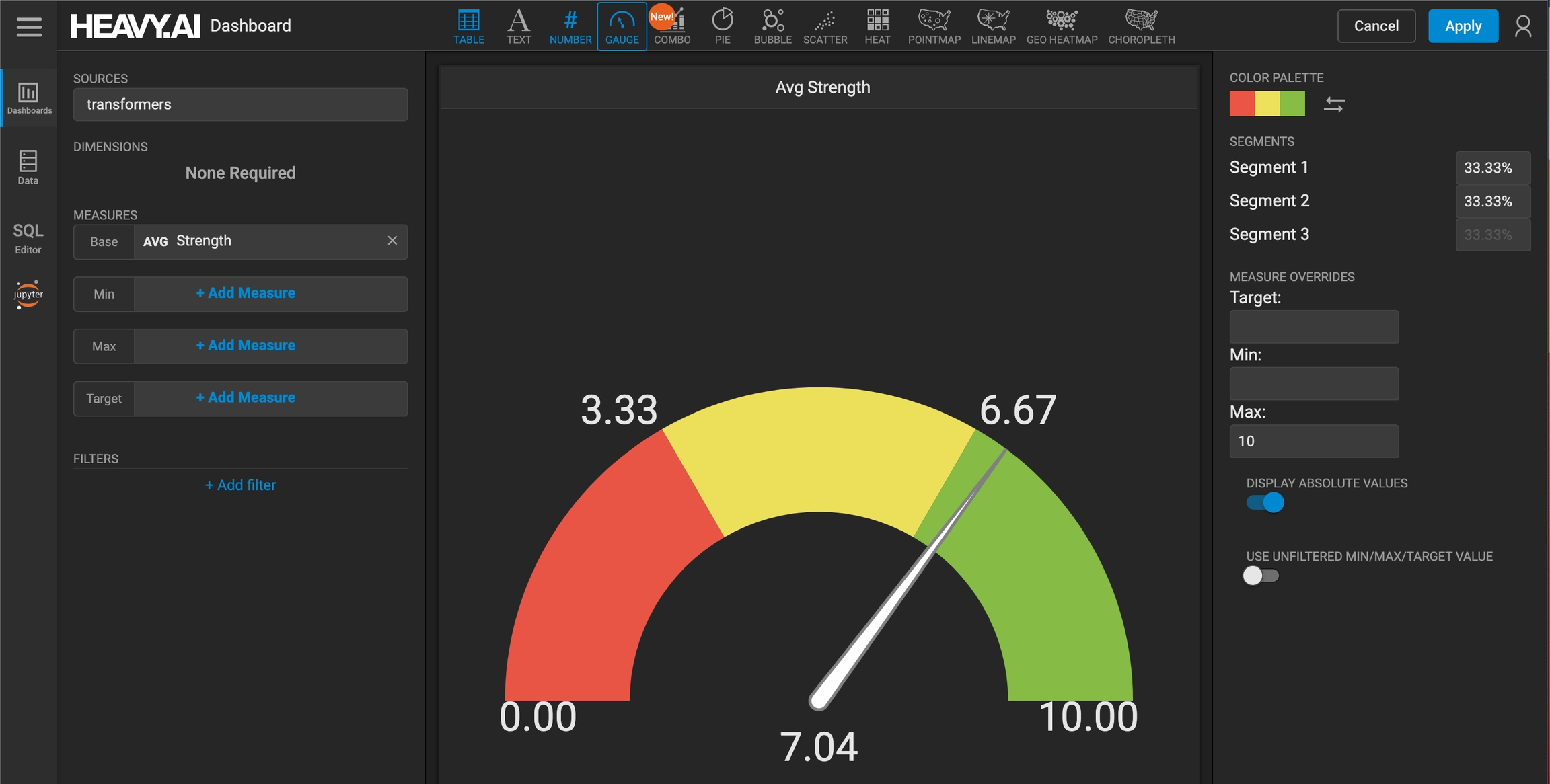
The dashboard also includes a donut pie chart that indicates the number of records per transformer line, showing the total number of records on which the gauges are based.
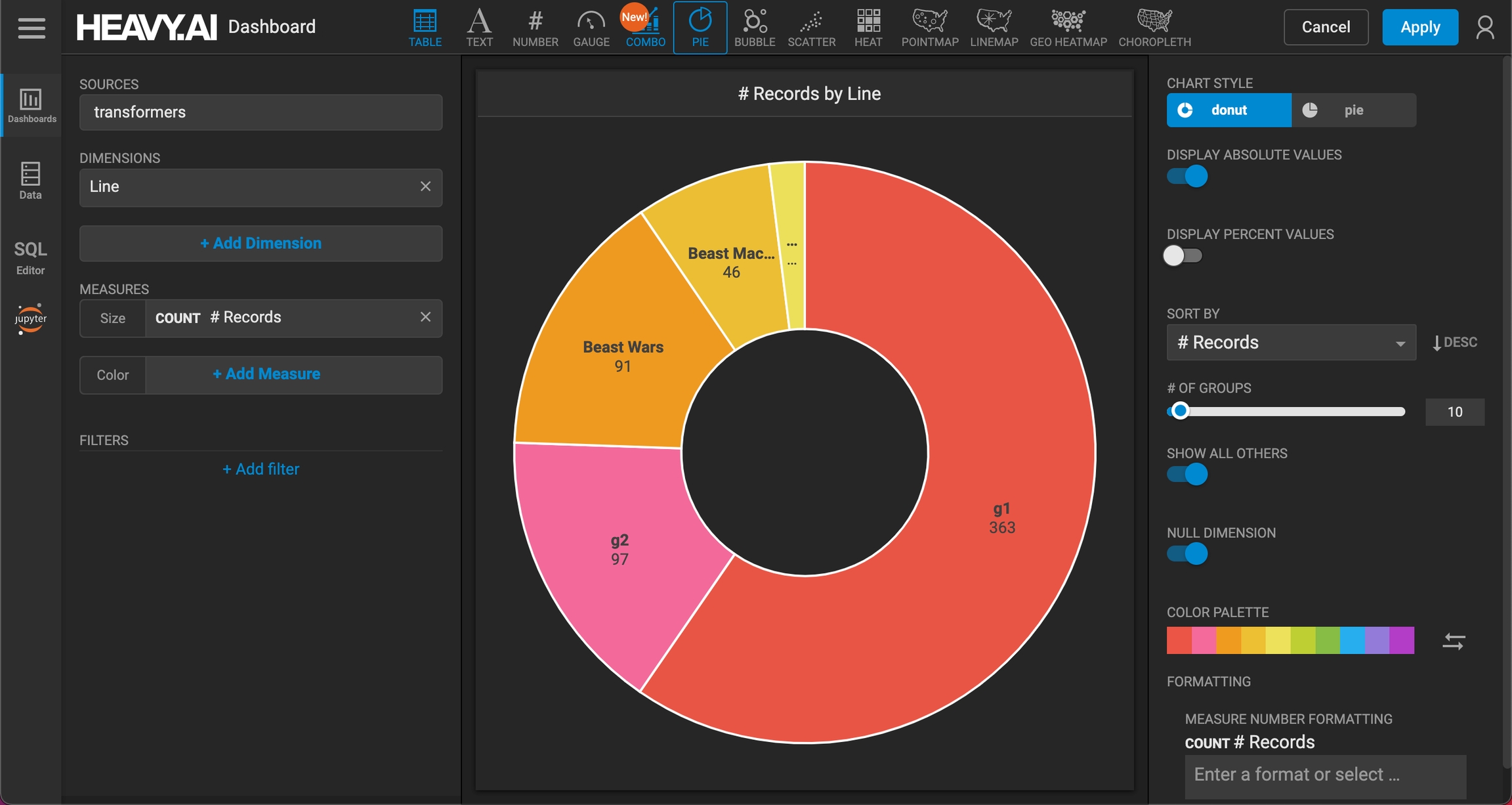
Example: Multiple Measures
In this example, multiple measures from the transformers data set are incorporated into one Gauge chart:
Base - Average Strength (7.00)
Min - Minimum Strength (1.00)
Max - Maximum Strength (10.00)
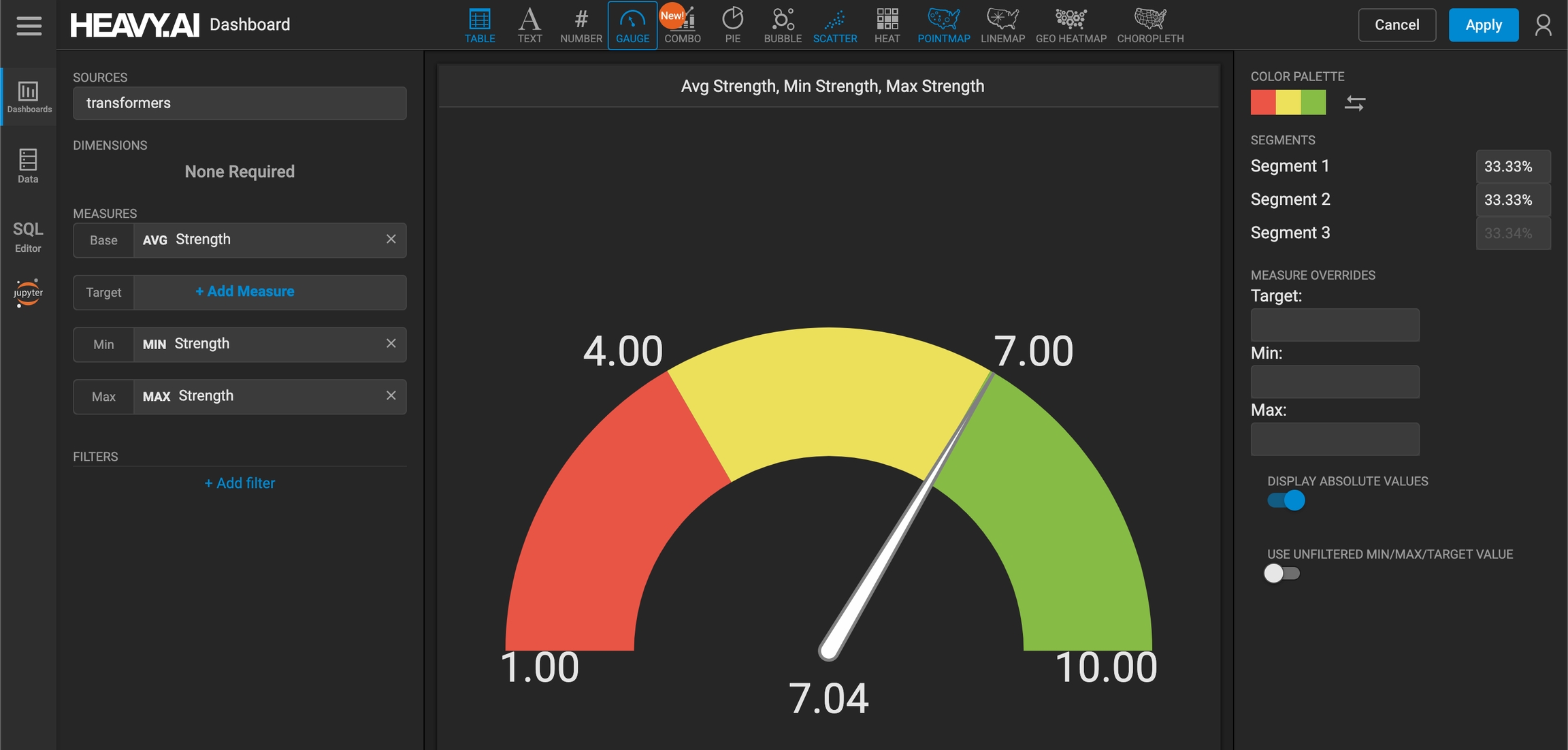
Here, the Target measure has been set to 6.1 and is denoted by the light blue line.
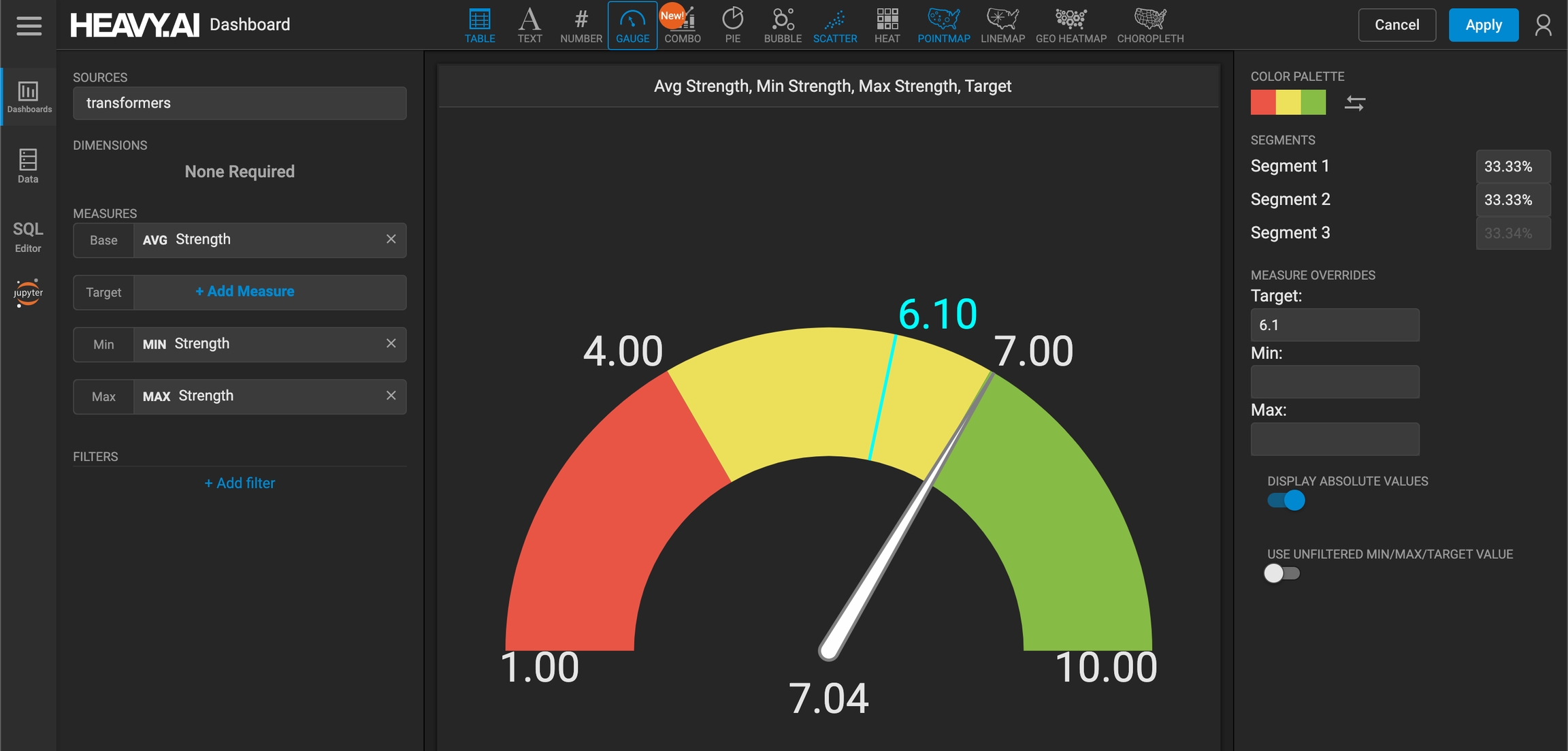
Last updated