Choropleth
To learn more about choropleth charts and how to create one, please view this video.
The Choropleth lets you compare values by geographic region.
Features
Quantity
Notes
Required Dimensions
1
Geographic dimension of Countries, States in the United States, or Counties in the United States.
Choropleth comes from the Greek choros (area) and pleth (multitude). Immerse colors in the map regions based on the measure you choose.
Use a Choropleth to compare aggregate values across regions. Choropleths are useful for spotting outliers but are not intended to provide details on the values within a region. (For detailed, point-level geographic information, consider using a Pointmap.)
The Choropleth is available both as a browser-rendered chart for CPU and distributed systems and a server-rendered chart for non-distributed GPU systems that provides additional capabilities.
Geo JSON Join
Geo JSON Join is used for browser-rendered Choropleths to link geographic shape information to the geographic names in your dataset.
When you assign a map overlay, the region names in the dataset column you select must match the names in the overlay. The column you choose can spell out the name of the region, or use a standard abbreviation, but cannot use both.
For countries, you can use a dataset column with a two- or three-character abbreviation, or one that spells out the full name. See Country Abbreviations.
For US states, you can choose a column with either the full name or the two-character abbreviation. See US State Abbreviations.
The list of US county names can be found in the List of United States Counties and County equivalents.
Color Palette
You can choose one of four quantitative gradients to represent the relative values for each area in the Choropleth.
Custom Measure Formatting
You can use custom measure formats for the values in your chart. See Customizing Measure and Date Formats.
Chart Popup Information
When you hover over a server-rendered Choropleth chart, a popup box appears that contains the column information for the highlighted area. You can copy this information to the clipboard. If the column information includes a URL, you can click the URL to open it in a browser.
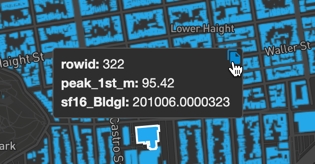
Browser-rendered Choropleth Example
Create a new Choropleth. Choose a Data Source. This example graphs employment statistics for all 50 United States for the years 1980-2015. The data is available at the University of Kentucky website.
Set the Dimension to state_name and the Color measure to average Employment. Set GEO JSON JOIN to US State to overlay the defined geo json shapes onto the map.
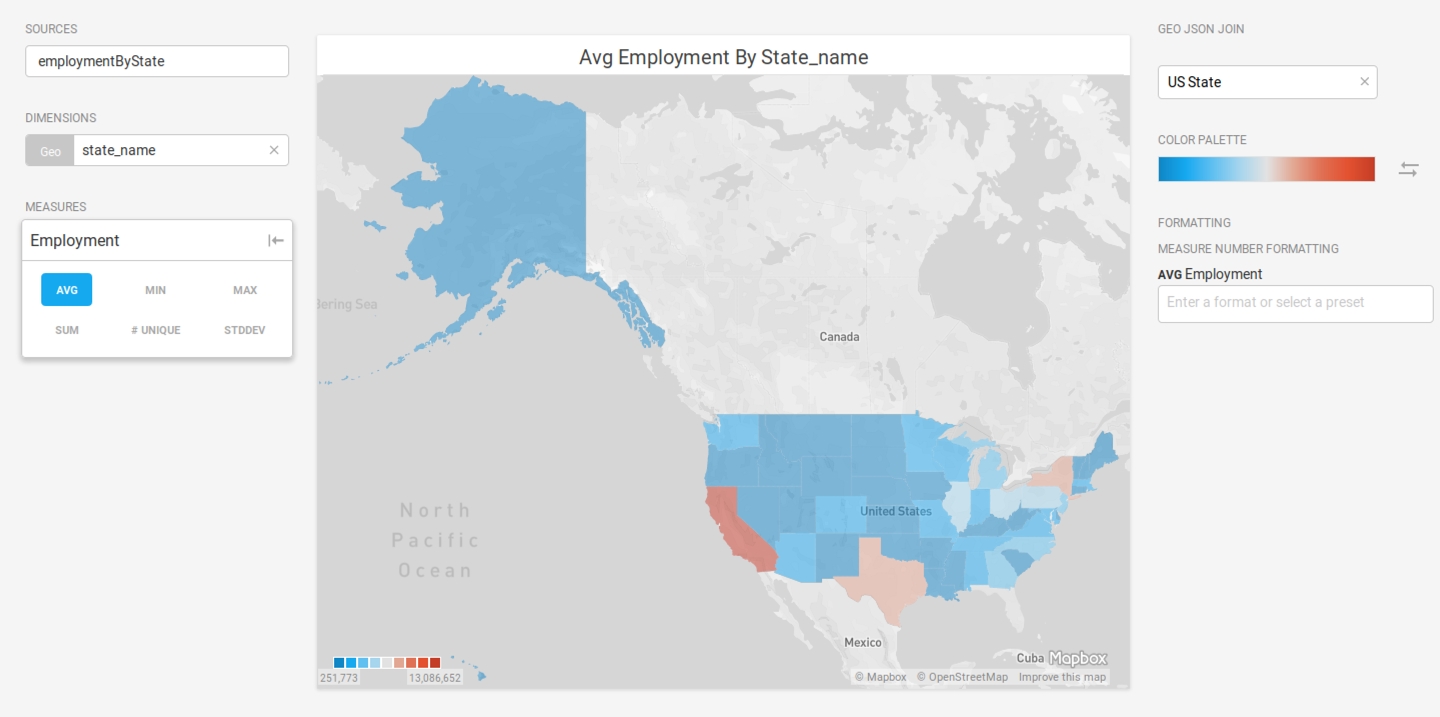
Server-rendered Choropleth Example
OmniSci running with GPUs provides additional flexibility for the data files and the ability to create a multi-layer chart.
This example uses building footprint data for all of the structures in New York City. The data is available at the NYC Open Data website.
Create a new Choropleth and select the ORNL_USA_BUILDINGS_NY dataset. Choose geom as the Geo measure. Choose HEIGHT as the Color measure. Set the MAP THEME to Dark to make the shapes stand out more clearly. Change the COLOR PALETTE to the blue-to-red spectrum. The tallest buildings are now displayed in red, and the shortest in blue.

Click +Add Layer. Set the Geo field to geom once again, then set the Color measure to SQFEET. Change the COLOR PALETTE to the blue-to-red spectrum. The largest buildings are now displayed in red.

Click the Master layer tab. Adjust LAYER 2 OPACITY to 50. Now, the tallest, largest buildings show bright red.

Last updated