Bubble
To learn more about bubble charts and how to create one, please view this video.
A Bubble chart is a variation of the Scatter Plot. Aggregated data is grouped by dimension into circles displayed on an x/y axis. Additional measures change the size or color of the circles. A Bubble chart can represent up to four measures for your chosen dimensions (x, y, size, and color).
Features
Quantity
Notes
Required Measures
2-4
Measure 1 = x axis, Measure 2 = y axis, Measure 3 = bubble size, Measure 4 = bubble color.
Use a Bubble chart to show a correlation between the x measure and the y measure. When you do not expect a correlation, you can use a Bubble chart to understand the distribution and influence of multiple factors.
# Of Groups
Display up to 100 groups of records. You can enter a value or use the slider to visually set the number of groups.
Null Dimensions
Choose whether to show or hide Null values for your chosen dimension.
Color Palette
You can use a custom palette to visually group values in your chart. By default, data points are colored arbitrarily with a spectrum of solid colors. You can choose to arbitrarily color bubbles with 2, 3, or 4 colors. You can also apply colors to individual Dimension values.
If you set the Color measure, you can choose a gradient to visually express relative quantitative values.
Custom Measure Formatting
You can use custom measure formats for the values in your chart. See Customizing Measure and Date Formats.
Bubble Chart Examples
Create a new Bubble chart. Choose a Data Source. This example graphs employment statistics for all 50 United States for the years 1980-2015. The data is available at the University of Kentucky website.
State_name is a handy dimension for this data. Use the average Unemployment_rate as the X Axis, and the average Unemployment total for the Y Axis. Increase the # of Groups to 50 to create an individual bubble for each state.
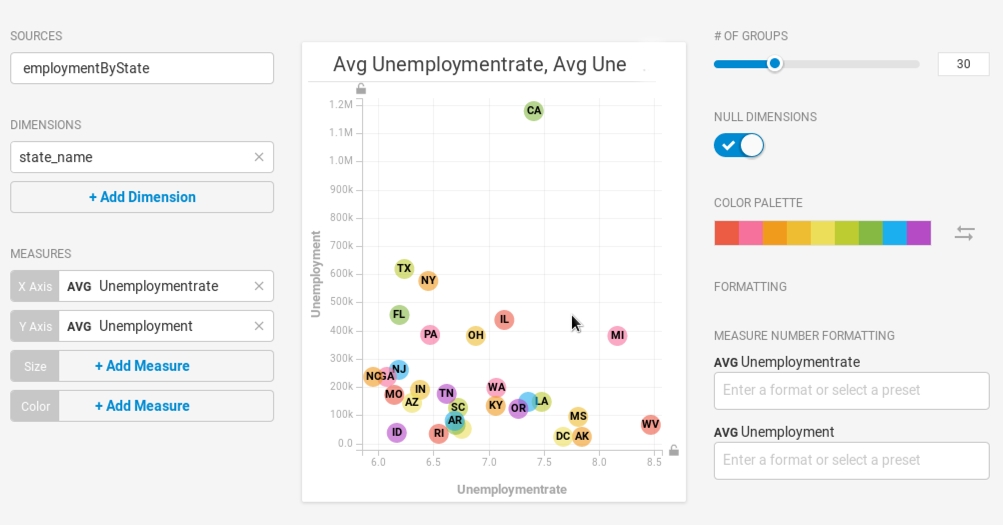
California has a significantly higher number of unemployed residents compared with the other states. Bubble charts are a good way to show outliers in a dataset. But that figure might be misleading. One reason for a higher average number of unemployed persons might be the fact that California is the most populous state in the country. Use Population as the Size measure to create proportionally sized bubbles, based on total population.
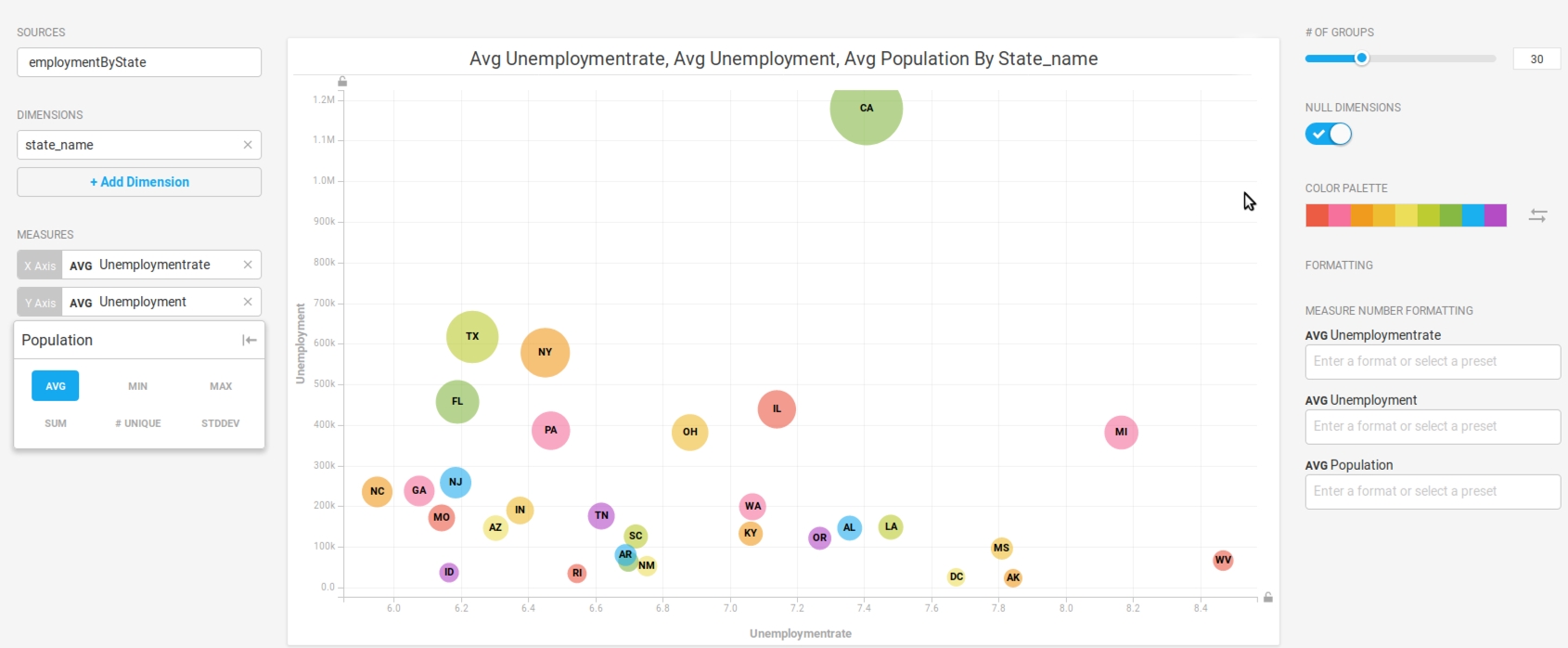
You can add Employment as the Color measure, which casts California in a more favorable light.
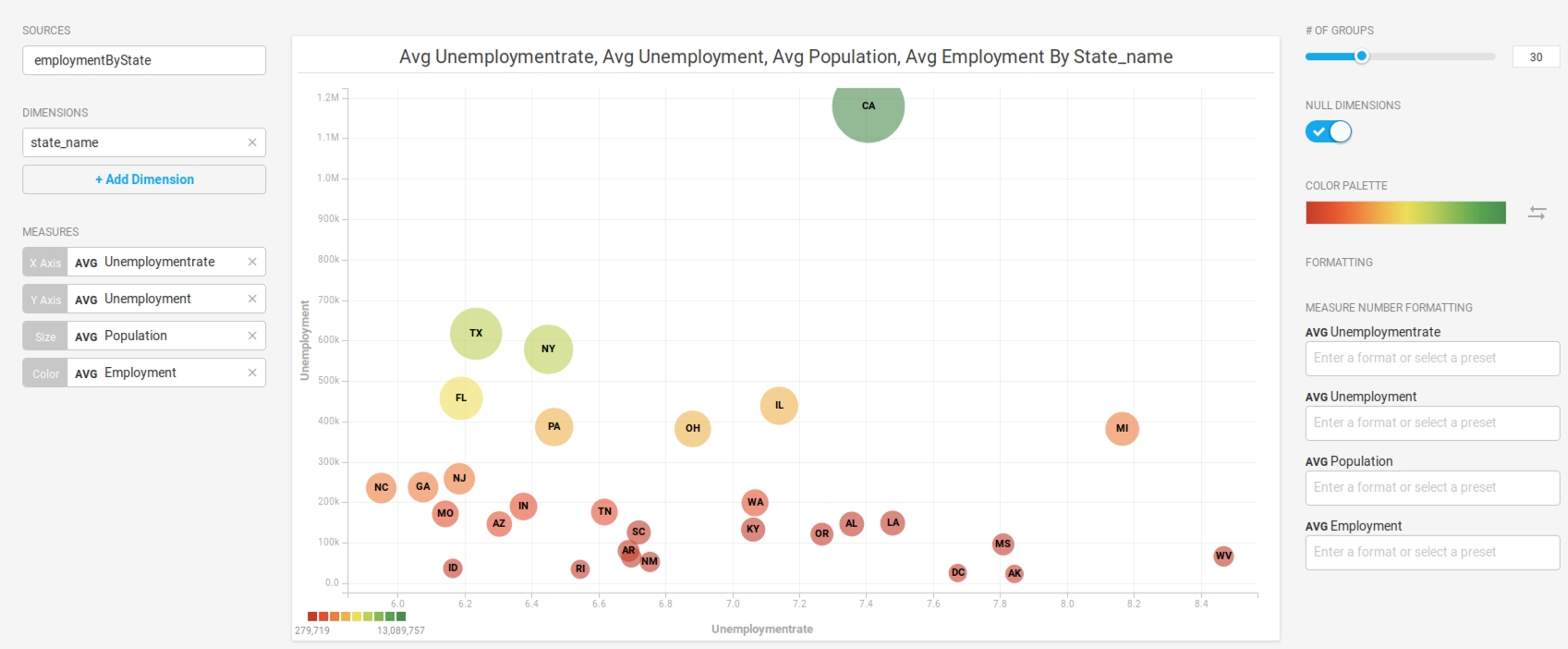
Last updated